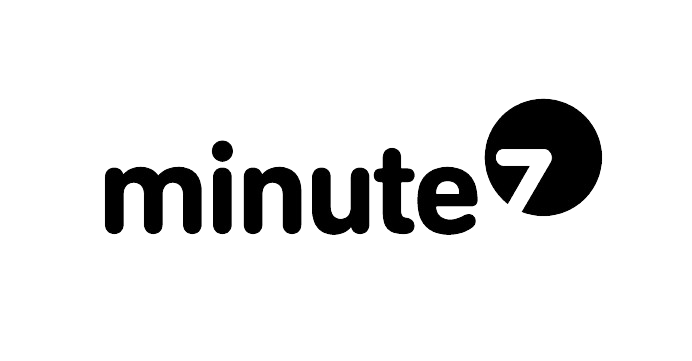If you’ve ever tried to log in to your time tracking software and found yourself stuck in a frustrating loop — wrong password errors (even when it’s correct), endless loading, or strange glitches — you might not be dealing with a server problem at all.
The culprit could be stale data stored in your internet browser, especially common with 3rd party accounting and payroll software and other business applications.
What Is Stale Browser Data?
Every time you visit a website, your browser stores small bits of information — such as images, scripts, and even parts of the site’s code — in what’s called the cache.
This is meant to speed up your browsing experience. Instead of downloading everything again each time you visit, the browser loads stored copies.
However, when websites update their code or security settings, your browser may still try to use old cached files that no longer match what the site expects.
The result? Time tracking login problems, layout issues, and other unexpected errors that can disrupt your workflow.
How Clearing Your Cache Fixes Time Tracking Issues
Clearing the cache forces your browser to download the newest version of the website.
This means any outdated or mismatched files are replaced with the latest, compatible versions — restoring normal functionality to your time tracking system.
Think of it like cleaning out your refrigerator: If you keep eating from containers that have been in there for months, you’re going to have a bad time. Toss the old stuff, and you’re good to go.
Signs You Might Have a Cache Problem with Your Time Tracking Software
You may need to clear your cache if you notice:
-
Login pages refreshing or looping when accessing your timesheet
-
Time tracking features not loading properly
-
Pages looking “broken” or missing buttons/images in your dashboard
-
You can log in fine on one device but not another
-
QuickBooks integration sync issues
Related: Check out our troubleshooting guide for common time tracking issues for additional solutions.
How Often Should You Clear Your Cache?
There’s no one-size-fits-all answer, but a good general guideline is:
-
Monthly if you use web-based time tracking or business applications heavily
-
Every 2–3 months for casual browsing
-
Immediately if you notice odd behavior with your time tracking software, especially after system updates
According to browser performance best practices, regular cache maintenance helps ensure optimal performance.
Step-by-Step: How to Clear Your Cache
Most browsers make it easy:
-
Chrome: Settings → Privacy and Security → Clear Browsing Data → Cached images and files
-
Safari: Preferences → Advanced → Show Develop menu, then Develop → Empty Caches
-
Edge/Firefox: Settings → Privacy → Clear Data → Cached Web Content
Pro Tip: You don’t have to delete your saved passwords when clearing cache — just uncheck that option to keep your time tracking login credentials safe.
Need more help? Visit our support documentation for detailed instructions specific to time tracking applications.
The Bottom Line for Time Tracking Users
Stale browser data might seem harmless, but it can cause surprising tech headaches, especially when logging into secure business applications like Minute7 time tracking systems.
By clearing your cache regularly, you ensure you’re always working with the freshest, most compatible version of your time tracking software — saving yourself time, frustration, and unnecessary support calls.
Ready to streamline your time tracking? Learn more about Minute7’s QuickBooks integration features and how we help businesses avoid these common technical issues.