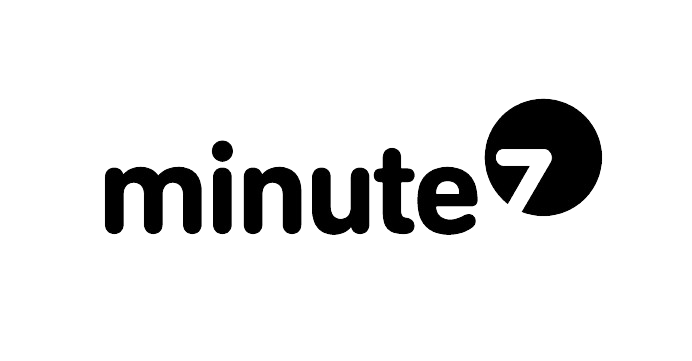One of the most powerful features of Minute7 is its bidirectional sync with QuickBooks—allowing seamless data exchange between your time tracking platform and accounting software. However, there are situations where you need to update your Minute7 data from QuickBooks without accidentally exporting approved time or expense entries that aren’t quite ready.
Maybe you need to refresh your customer list, update service items, or sync new employee information—but you have approved entries sitting in Minute7 that you’re not ready to send to QuickBooks yet. Running a standard sync would push those entries through, potentially creating premature invoices or payroll records.
Fortunately, Minute7 offers a simple solution: one-way sync. In this guide, we’ll show you exactly how to configure your sync settings to import data from QuickBooks without exporting your time and expense entries.
Why You Might Need a One-Way Sync
Before we dive into the how-to, let’s explore some common scenarios where a one-way QuickBooks sync becomes essential:
Updating Your Lists Without Triggering Exports
Your business is dynamic, and your QuickBooks lists change regularly. You might need to:
-
Add new customers or clients that were just created in QuickBooks
-
Update service items with new billing rates or descriptions
-
Refresh your employee list after hiring new team members
-
Import new classes or locations for better project tracking
-
Sync vendor information for expense categorization
In all these cases, you want fresh data from QuickBooks in Minute7, but you’re not ready to export the time entries your team has already approved.
Managing Approval Workflows and Billing Cycles
Many organizations have specific approval timelines that don’t align with when they need to update their QuickBooks data. You might have weekly approvals but bi-weekly payroll, need to update lists mid-month but only export time entries during your month-end close, or track time continuously but only invoice clients when project milestones are complete.
Approved entries in Minute7 don’t always mean you’re ready to bill customers or process payroll. A one-way sync gives you the flexibility to keep your data fresh without triggering financial transactions prematurely.
How to Set Up One-Way Sync in Minute7
Configuring Minute7 for one-way sync is straightforward. Here’s the step-by-step process:
Step 1: Navigate to the Sync Tab
Log into your Minute7 account and click on the Sync tab in the main navigation menu at the top of the screen.
Step 2: Expand Sync Preferences
On the Sync page, you’ll see a section labeled “Sync Preferences” with a dropdown arrow. Click on the arrow to expand this section and reveal your sync control options.
Step 3: Turn Off Time and Expense Syncing
In the Sync Preferences section, you’ll see a description explaining that you can control whether time and expense data is sent to QuickBooks during the sync process.
To enable one-way sync (importing from QuickBooks only), click the “Turn on syncing” link. This will toggle the setting to:
“Time and expense entries will not be synced to QuickBooks.”
When this setting is active, you’ll also see a note confirming that employees, customers, and other data in Minute7 will still be updated.
Important Note: The system automatically returns to syncing time and expenses after the next sync. This is a safety feature to ensure you don’t accidentally leave syncing disabled permanently.
Step 4: Run Your Sync
Now you can safely sync with QuickBooks:
For QuickBooks Online users:
-
Click the “Click here to sync with QuickBooks Online” button at the top of the Sync page
-
The sync will import fresh data from QuickBooks (employees, customers, service items, etc.) without exporting your approved time or expense entries
For QuickBooks Desktop users:
-
Open QuickBooks Web Connector
-
Select Minute7 from your application list
-
Click “Update Selected”
Step 5: Automatic Re-Enable After Sync
After your sync completes, Minute7 automatically returns to normal bidirectional syncing. Your next sync will include both importing data from QuickBooks AND exporting approved time and expense entries. If you need to run another one-way sync, simply repeat the process before your next sync operation.
Understanding What Syncs in Each Direction
When you disable time and expense syncing, here’s what happens:
Data That Still Imports FROM QuickBooks TO Minute7:
-
Customers and clients
-
Employees and vendors
-
Service items
-
Classes and locations
-
Chart of accounts categories
Data That Does NOT Export FROM Minute7 TO QuickBooks:
-
Approved time entries
-
Approved expense entries
-
Mileage entries
-
Any billable or payroll data
This selective syncing gives you precise control over your data flow while keeping your lists and employee information up to date.
Best Practices for Managing Sync Settings
To get the most out of Minute7’s sync flexibility, consider these best practices:
Check Sync Preferences Before Every Sync – Make it a habit to expand the Sync Preferences section and verify your settings before clicking the sync button.
Document Your Sync Schedule – Create a clear schedule for when you’ll perform one-way versus bidirectional syncs and share it with your team.
Communicate With Your Team – Explain your sync timing strategy so employees understand when their approved entries will export to QuickBooks.
Review Approved Entries Before Full Syncs – Before running a standard bidirectional sync, review your approved entries to ensure everything is ready for export.
Troubleshooting Common Sync Issues
Entries Still Exporting Despite Disabling Sync
If approved entries are still exporting to QuickBooks:
-
Verify the setting before clicking sync—confirm it shows “Time and expense entries will not be synced”
-
Check if you ran a second sync (the setting resets after each sync)
-
Clear your browser cache
-
Contact Minute7 support if issues persist
Lists Not Updating From QuickBooks
If your customer lists, employees, or service items aren’t refreshing:
-
Check your QuickBooks Online connectivity
-
Verify Minute7 has proper authorization in QuickBooks
-
Review the sync log for error messages
-
Try disconnecting and reconnecting
For more detailed troubleshooting, visit the Minute7 Help Center or explore our sync documentation.
The Benefits of Flexible Sync Control
Having control over your QuickBooks sync direction provides several key advantages:
-
Better cash flow management – Export billable time only when you’re ready to invoice
-
Improved payroll accuracy – Process payroll on your schedule
-
Reduced errors – Update lists without worrying about premature data exports
-
Greater operational flexibility – Adapt your sync strategy to your business workflows
-
Built-in safety – The automatic reset ensures you won’t accidentally leave one-way sync enabled indefinitely
Learn More About Minute7 and QuickBooks Integration
Minute7’s bidirectional sync with QuickBooks is designed to give you maximum flexibility while maintaining data accuracy. Whether you’re using QuickBooks Desktop or QuickBooks Online, Minute7 adapts to your workflow.
Want to learn more about optimizing your time tracking and QuickBooks integration? Check out these resources:
For additional guidance on QuickBooks integration, visit Intuit’s official QuickBooks support documentation.
Final Thoughts
Managing the flow of data between Minute7 and QuickBooks doesn’t have to be complicated. By understanding how to configure one-way sync settings in the Sync Preferences section, you can update your lists and employee information whenever needed—without worrying about premature exports of your time and expense entries.
The next time you need to refresh your customer list or sync new service items from QuickBooks, simply navigate to the Sync tab, expand Sync Preferences, turn off time and expense syncing, and click the sync button. After your sync completes, Minute7 will automatically return to normal bidirectional syncing.
Need help configuring your sync settings? Contact the Minute7 support team—we’re here to ensure your time tracking and QuickBooks integration runs smoothly.