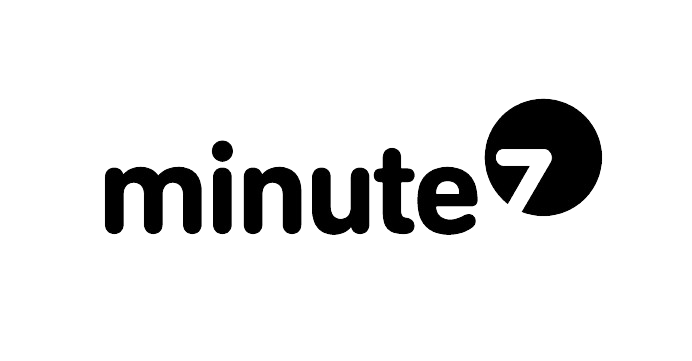If you’re using QuickBooks Web Connector to integrate third-party applications with QuickBooks Desktop and encounter Error 1039: “Unique OwnerID/FileID pair value required,” you’re not alone. This frustrating error typically appears when there’s a conflict with the OwnerID stored in your Web Connector configuration file.
The good news? This error is usually straightforward to fix by editing a single configuration file. In this guide, we’ll walk you through the solution step-by-step.

What Causes QuickBooks Error 1039?
Error 1039 occurs when the QuickBooks Web Connector detects a mismatch or duplicate in the OwnerID/FileID combination. This typically happens when:
-
You’ve reinstalled or moved your QuickBooks company file
-
Multiple applications are trying to use the same OwnerID
-
The Web Connector configuration file has corrupted data
-
You’ve restored a backup of your QuickBooks file
The OwnerID is a unique identifier that Web Connector uses to track which applications have permission to access your QuickBooks data. When this ID conflicts with existing records, QuickBooks blocks the connection for security reasons.
How to Fix Error 1039: Step-by-Step Instructions
The most reliable solution is to modify the OwnerID in your Web Connector configuration file. Here’s how:
Step 1: Close QuickBooks and Web Connector
Before making any changes, ensure both QuickBooks Desktop and the Web Connector application are completely closed. This prevents file conflicts during the editing process.
Step 2: Download a Fresh Web Connector File from Minute7
Log into your Minute7 account and navigate to the Sync tab. Download a fresh Web Connector (.QWC) file from this page. This will be the file you’ll edit to resolve the error.
Step 3: Open the File with a Text Editor
Right-click on the .QWC file and select “Open with” > “Notepad” (or any text editor like Notepad++, Sublime Text, or VS Code).
Important: Do NOT open the file by double-clicking it, as this will launch Web Connector instead of opening it for editing.
Step 4: Find the OwnerID Line
Once the file is open, look for a line that contains <OwnerID>. It will look something like this:
<OwnerID>{12345678-1234-1234-1234-123456789012}</OwnerID>
The OwnerID is formatted as a GUID (Globally Unique Identifier) with numbers and letters separated by hyphens.
Step 5: Modify the First Set of Numbers
To create a unique OwnerID, you only need to change the first set of numbers before the first hyphen. For example:
Original:
<OwnerID>{12345678-1234-1234-1234-123456789012}</OwnerID>
Modified:
<OwnerID>{12345679-1234-1234-1234-123456789012}</OwnerID>
Simply increment the last digit by one, or change any of the numbers in that first group. The key is making it different from the original.
Step 6: Save the File
Save your changes (File > Save or Ctrl+S) and close the text editor.
Step 7: Reimport the QWC File
-
Open QuickBooks Web Connector
-
Click “Add an application”
-
Browse to your edited .QWC file and select it
-
Follow the prompts to authorize the application
-
Enter your password when prompted
Step 8: Test the Connection
Click “Update Selected” in Web Connector to test the connection. If successful, your application should now communicate with QuickBooks without the Error 1039 message.
Alternative Solutions
If editing the OwnerID doesn’t resolve the issue, try these additional troubleshooting steps:
Remove and Re-add the Application
-
Open Web Connector
-
Select the problematic application
-
Click “Remove” and confirm
-
Restart both QuickBooks and Web Connector
-
Re-add the application using your corrected .QWC file
Check for Duplicate Entries
Sometimes multiple versions of the same application appear in Web Connector. Remove all instances before re-adding the application with your edited configuration file.
Verify QuickBooks Permissions
Ensure you’re logged into QuickBooks as an Admin user. The Web Connector requires administrator privileges to establish connections.
Update QuickBooks and Web Connector
Outdated software can cause compatibility issues. Visit the official Intuit website to download the latest updates for both QuickBooks Desktop and Web Connector.
Preventing Future Errors
To minimize the risk of encountering Error 1039 again:
-
Keep backups of your working .QWC files
-
Document any changes you make to configuration files
-
Update applications before connecting them to QuickBooks
-
Avoid moving company files without updating connected applications
Need Help with QuickBooks Time Tracking?
If you’re using Web Connector to sync time tracking data with QuickBooks Desktop, consider exploring Minute7’s time and expense tracking solution. Minute7 seamlessly integrates with both QuickBooks Desktop and QuickBooks Online, making it easy to track employee time, manage expenses, and sync data directly to your accounting software.
Learn more about how Minute7 works with QuickBooks or explore our comprehensive help documentation for setup guides and troubleshooting tips.
Final Thoughts
QuickBooks Error 1039 might seem intimidating at first, but it’s usually a quick fix once you understand what’s causing it. By editing the OwnerID in your Web Connector configuration file, you can resolve the conflict and get your applications communicating with QuickBooks again.
Remember to always work with copies of configuration files when possible, and don’t hesitate to reach out to your application provider’s support team if you continue experiencing issues.
Have you encountered Error 1039? Share your experience or questions in the comments below!