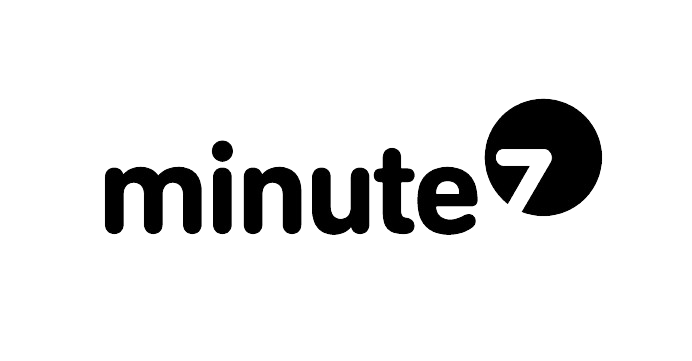If you’re using Minute7 to track time and expenses, you might be wondering: “Where does all this data actually go once I export it to QuickBooks?” It’s a fair question—understanding how your time entries and expenses sync to your accounting software helps you maintain accurate records, process payroll efficiently, and ensure proper reimbursements.
In this guide, we’ll walk you through exactly what happens when you export data from Minute7 to QuickBooks, covering both time tracking entries and expenses (including those tricky employee reimbursements).
Understanding the Minute7 to QuickBooks Connection
Before diving into specifics, it’s important to understand that Minute7 integrates seamlessly with both QuickBooks Online and QuickBooks Desktop through a secure, bi-directional sync. This means data flows between the two platforms automatically, reducing manual entry and minimizing errors.
When you set up Minute7, you’ll map your employees, customers, jobs, and service items between the two systems. This mapping ensures that when time or expenses are exported, they land in the right place within your QuickBooks account.
Where Time Entries Go in QuickBooks
When employees log their hours in Minute7 and those entries are approved and exported, here’s exactly where they end up:
QuickBooks Online
In QuickBooks Online, time entries from Minute7 appear as time activities or timesheets associated with specific employees. You’ll find these under the Employees or Time section, depending on your QuickBooks Online subscription level.
Specifically, time entries sync to:
-
Weekly timesheets for each employee
-
Associated with the correct customer or job
-
Tagged with the appropriate service item (the type of work performed)
-
Including any notes or descriptions added in Minute7
These time entries can then be:
-
Used for payroll processing – To view the synced time data in QuickBooks Online, go to + New > Payroll > Employees > Weekly Timesheet. Here you’ll find all the hours imported from Minute7, organized by employee and ready to be used for your payroll process, whether you use QuickBooks Payroll or export to another payroll system.


-
Added to customer invoices for billable work – To add synced time to customer invoices in QuickBooks Online, go to + New > Invoice. Select the customer, then click Add time activity in the invoice body. You’ll see all unbilled time entries for that customer imported from Minute7. Check the boxes next to the time you want to bill, click Add, and the hours will populate as line items on your invoice with the appropriate rates and descriptions.


-
Analyzed in QuickBooks reports for job costing – To view synced time data for job costing in QuickBooks Online, go to Reports > Project Reports > Project Profitability (or Time Activities by Customer Detail). Here you’ll find all the hours imported from Minute, organized by customer and project, showing labor costs against project budgets to help you analyze profitability and make informed business decisions.
QuickBooks Desktop
For QuickBooks Desktop users, exported time from Minute7 creates entries in the Timer or Weekly Timesheet section. The data includes:
-
Employee name
-
Date worked
-
Customer/job assignment
-
Service item
-
Hours worked (with decimal precision)
-
Billable status
-
Any memo notes
Just like with QuickBooks Online, this time data integrates directly into your payroll and invoicing workflows. When you’re ready to invoice a client, QuickBooks will pull in all billable hours tracked through Minute7, making the billing process seamless.
Billable vs. Non-Billable Time
One important distinction: when entering time in Minute7, you can mark entries as billable or non-billable. This designation carries over to QuickBooks:
-
Billable time appears ready to be added to customer invoices
-
Non-billable time is tracked for internal purposes (overhead, administrative tasks) but won’t automatically appear on invoices
This gives you flexibility in tracking all work while only billing clients for relevant hours.
How Expenses Sync to QuickBooks
Expenses work a bit differently than time entries, and the process varies slightly depending on whether you’re using QuickBooks Online or Desktop.
Standard Expense Entries
When employees submit expenses through Minute7—like meals, materials, or travel costs—and those expenses are approved, they export to QuickBooks as:
In QuickBooks Online:
-
Expense transactions or bills depending on your configuration
-
Categorized by the expense account you’ve mapped (meals, materials, mileage, etc.)
-
Associated with the relevant customer or job if specified
-
Including receipt images attached in Minute7 (when using certain QuickBooks plans)
In QuickBooks Desktop:
-
Expense transactions that appear in your expense tracking
-
Linked to the correct vendor (if applicable)
-
Assigned to appropriate expense accounts
-
Tagged with customer/job information for job costing
Employee Reimbursements: The Complete Picture
Employee reimbursements can be confusing, so let’s break down exactly how they work when syncing from Minute7 to QuickBooks.
When an employee submits an expense marked for reimbursement (like using their personal credit card for a business meal), here’s what happens:
Step 1: Expense is logged in Minute7 The employee enters the expense, uploads a receipt, and marks it as “reimbursable.”
Step 2: Manager approves in Minute7 The manager reviews and approves the expense.
Step 3: Export to QuickBooks The expense syncs to QuickBooks and creates:
-
An expense transaction showing the business expense (reducing your expense account balance)
-
A liability showing you owe the employee money (appearing in accounts payable or a reimbursement liability account)
Step 4: Process reimbursement In QuickBooks, you’ll then:
-
Create a check or direct deposit to the employee
-
Apply it against the reimbursement liability
-
This clears the liability and properly records the payment
Mileage Reimbursements
Mileage tracking in Minute7 deserves special mention because it’s handled slightly differently. When employees log miles:
-
Minute7 automatically calculates reimbursement amounts using the current IRS standard mileage rate
-
Upon export, QuickBooks receives both the mileage quantity and the calculated dollar amount
-
The expense appears under your vehicle or mileage expense account
-
Reimbursements follow the same process as other expenses
According to IRS guidelines, keeping detailed mileage logs is critical for tax deductions, and the Minute7-to-QuickBooks workflow ensures you maintain compliant records automatically.
Best Practices for Managing Synced Data
To get the most out of your Minute7 to QuickBooks integration, follow these best practices:
Review before exporting: Always have a manager or supervisor review time and expense entries in Minute7 before syncing to QuickBooks. Once data is in your accounting system, corrections become more complicated.
Maintain consistent mapping: Ensure your employees, customers, service items, and expense accounts are consistently mapped between Minute7 and QuickBooks. Remapping can cause confusion in your reports.
Export regularly: Don’t let weeks of data pile up. Export to QuickBooks at least weekly to keep your books current and make payroll processing smoother.
Check for sync errors: Occasionally, sync issues can occur (usually due to deleted items or mapping problems). Minute7 will alert you to any errors—address them promptly.
Reconcile monthly: At month-end, reconcile your Minute7 reports with your QuickBooks records to ensure everything synced properly.
Troubleshooting Common Sync Issues
Even with a seamless integration, you might occasionally encounter issues:
Time entries not appearing: Usually caused by incomplete employee mapping or deleted service items in QuickBooks. Check your mapping settings in Minute7.
Expenses in wrong account: Verify your expense account mapping in Minute7 matches your QuickBooks chart of accounts.
Duplicate entries: Can occur if you export the same date range twice. Minute7 has safeguards against this, but always double-check your export parameters.
Reimbursements not showing liability: Ensure your QuickBooks is set up with a proper reimbursement liability account and that it’s mapped correctly in Minute7.
The Bottom Line
Understanding where your Minute7 data goes in QuickBooks removes the mystery from the integration and helps you maintain accurate, organized financial records. Time entries flow seamlessly into timesheets for payroll and invoicing, while expenses—including reimbursements—create proper accounting entries that reflect both your business spending and obligations to employees.
By leveraging the Minute7 to QuickBooks integration properly, you eliminate double-entry, reduce errors, and save hours each week that would otherwise be spent on manual data transfer. Your time tracking and expense management become part of a unified workflow that keeps your books accurate and your team productive.
Ready to experience seamless time and expense tracking with QuickBooks integration? Start your free 30-day trial of Minute7 today and see how easy accounting can be when your systems work together.